Extension Installation
Step by step guide to install the INPOL Booking Assistant extension for booking on inpol.mazowieckie.pl
Installation
Open "Manage Extensions"
Go to Chrome extensions management page
Method 1: Copy and paste into address bar:
chrome://extensions/Method 2: Through Chrome menu:
- Click on three dots in the top right corner
- Select "Extensions"
- Select "Manage Extensions"
Enable Developer Mode
In the top right corner of the extensions page, turn on the "Developer mode" switch
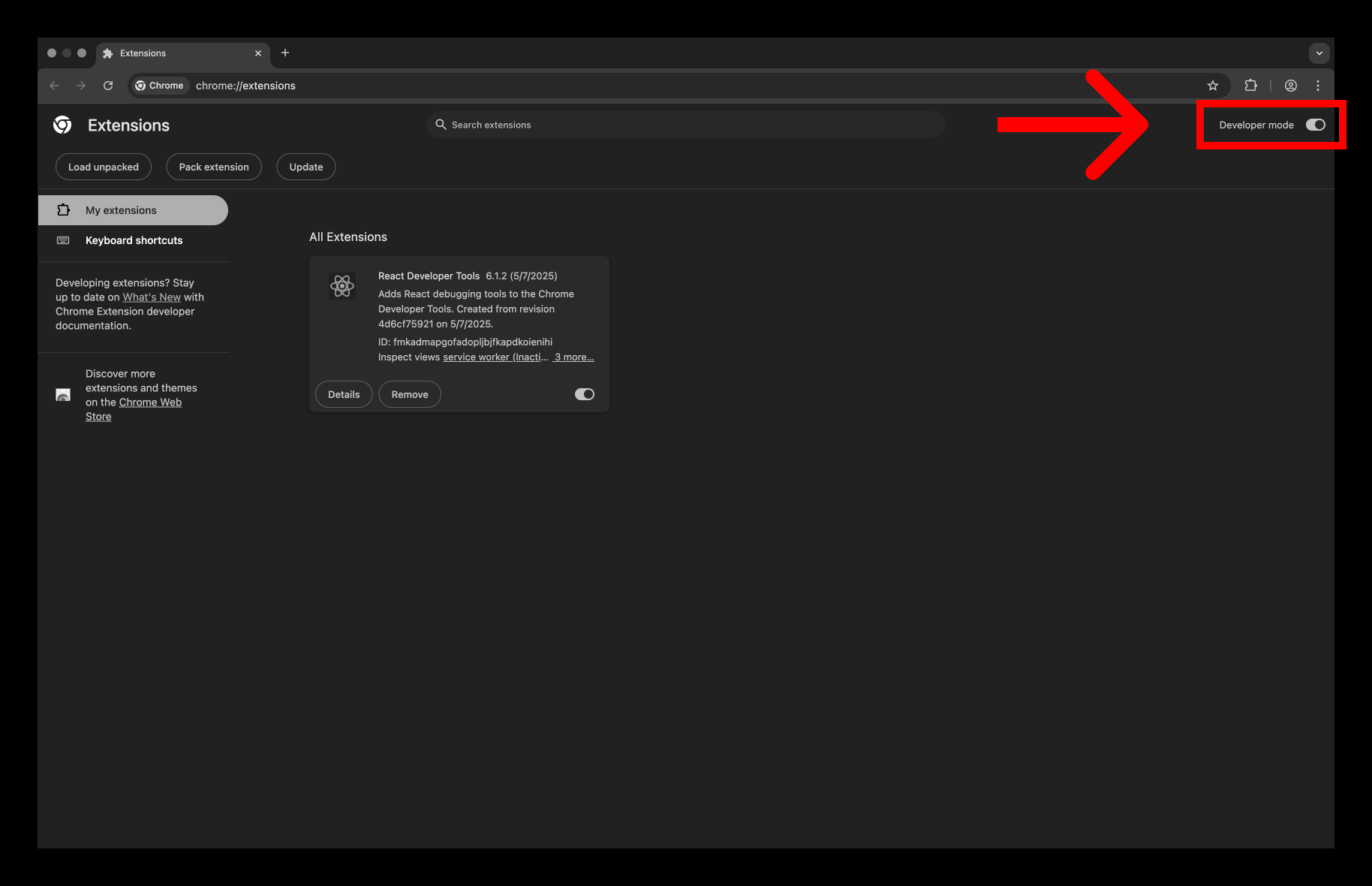
Old Plugin Version
Check for the old version of INPOL Booking Assistant plugin
Have you previously installed the INPOL Booking Assistant plugin?
Download and Extract Extension Archive
Download the extension archive and extract it to your computer
Standard archive extraction process:
Important:
The folder location will be needed in the next step. Please be careful.
Load Extension to Google Chrome
Click "Load unpacked" and select the folder with the extracted extension
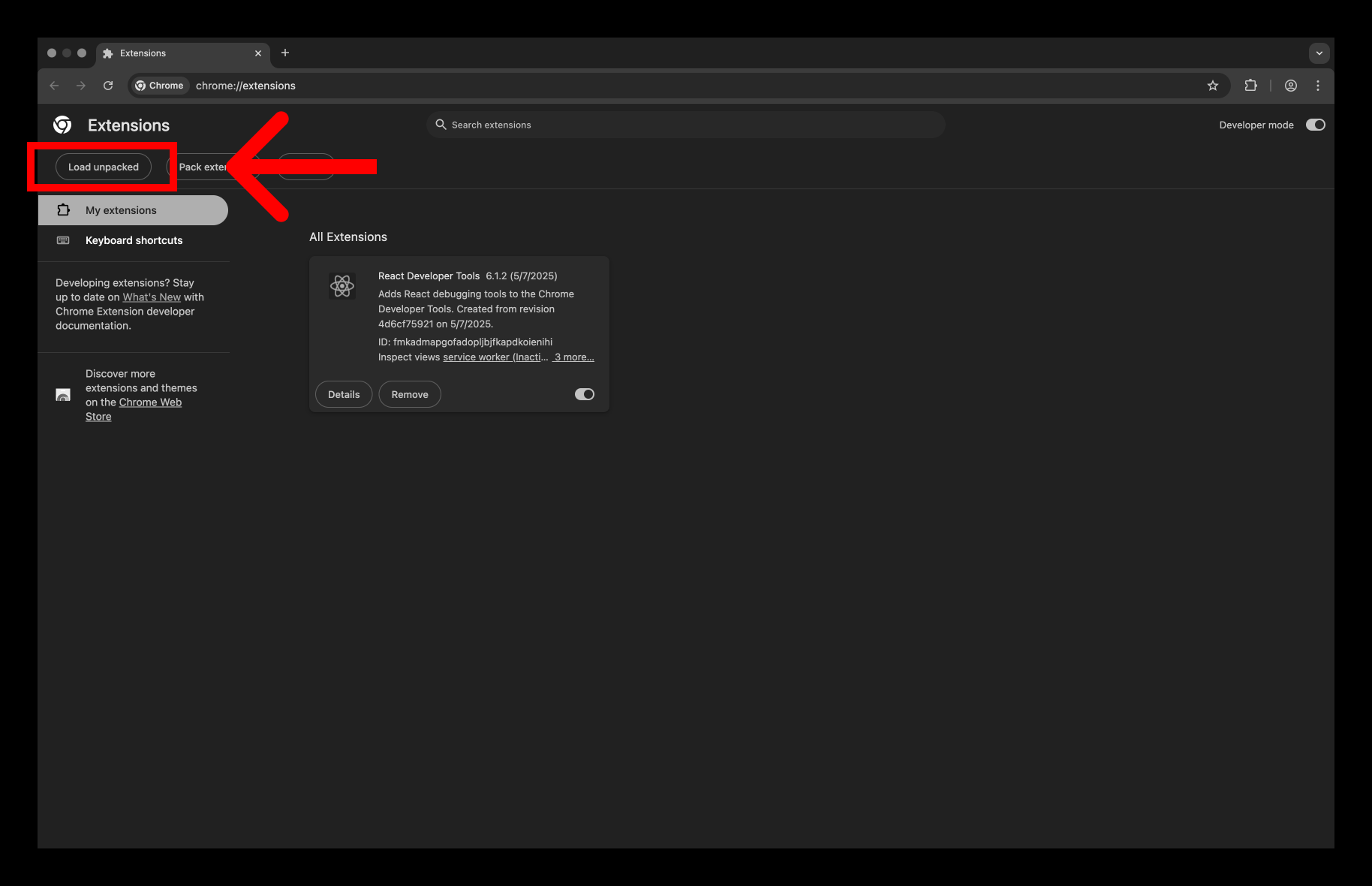
Done!
INPOL Booking Assistant extension has been successfully installed
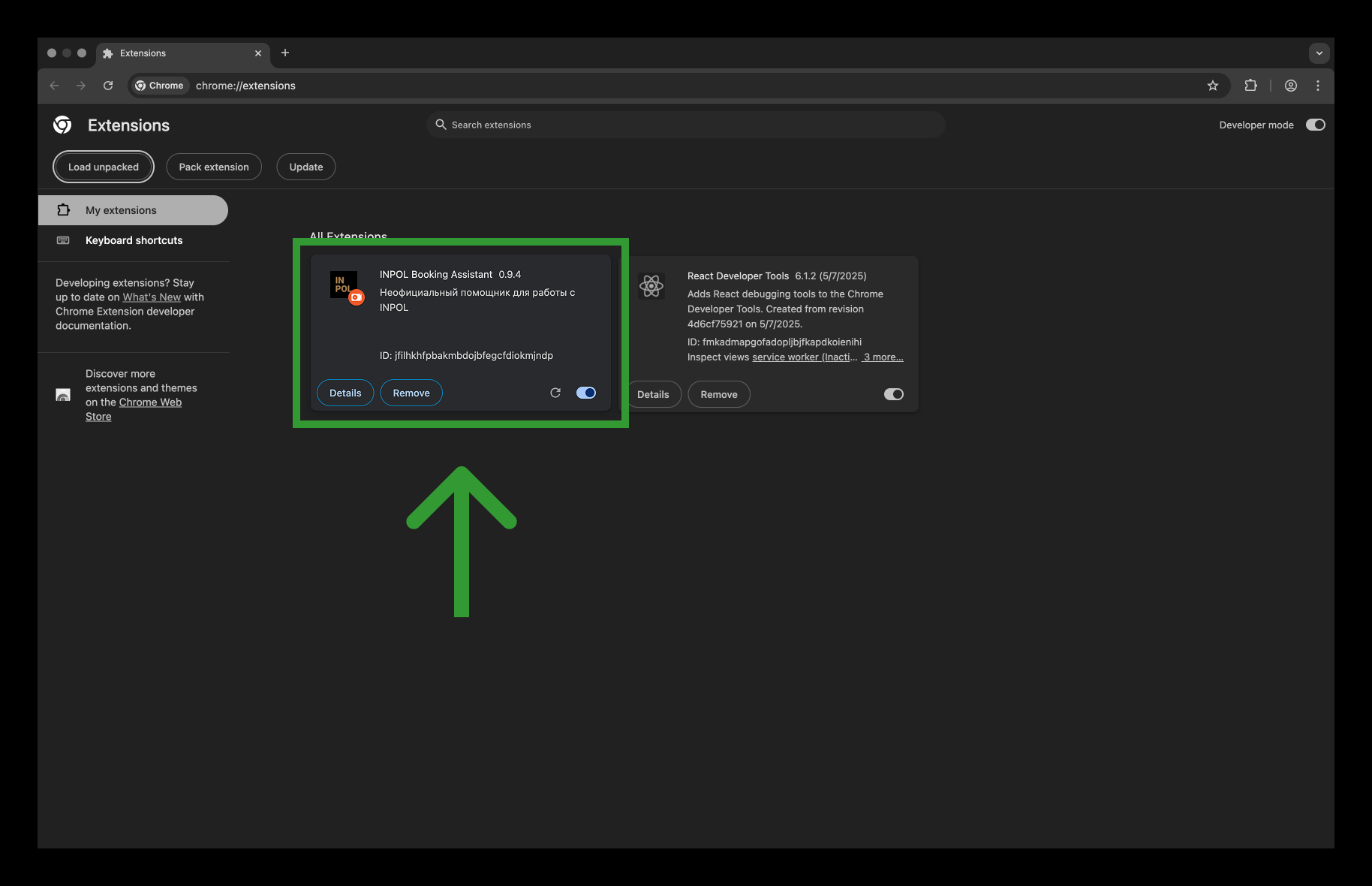
Pin Extension
Pin Extension
For quick access to the extension, pin it to Chrome toolbar
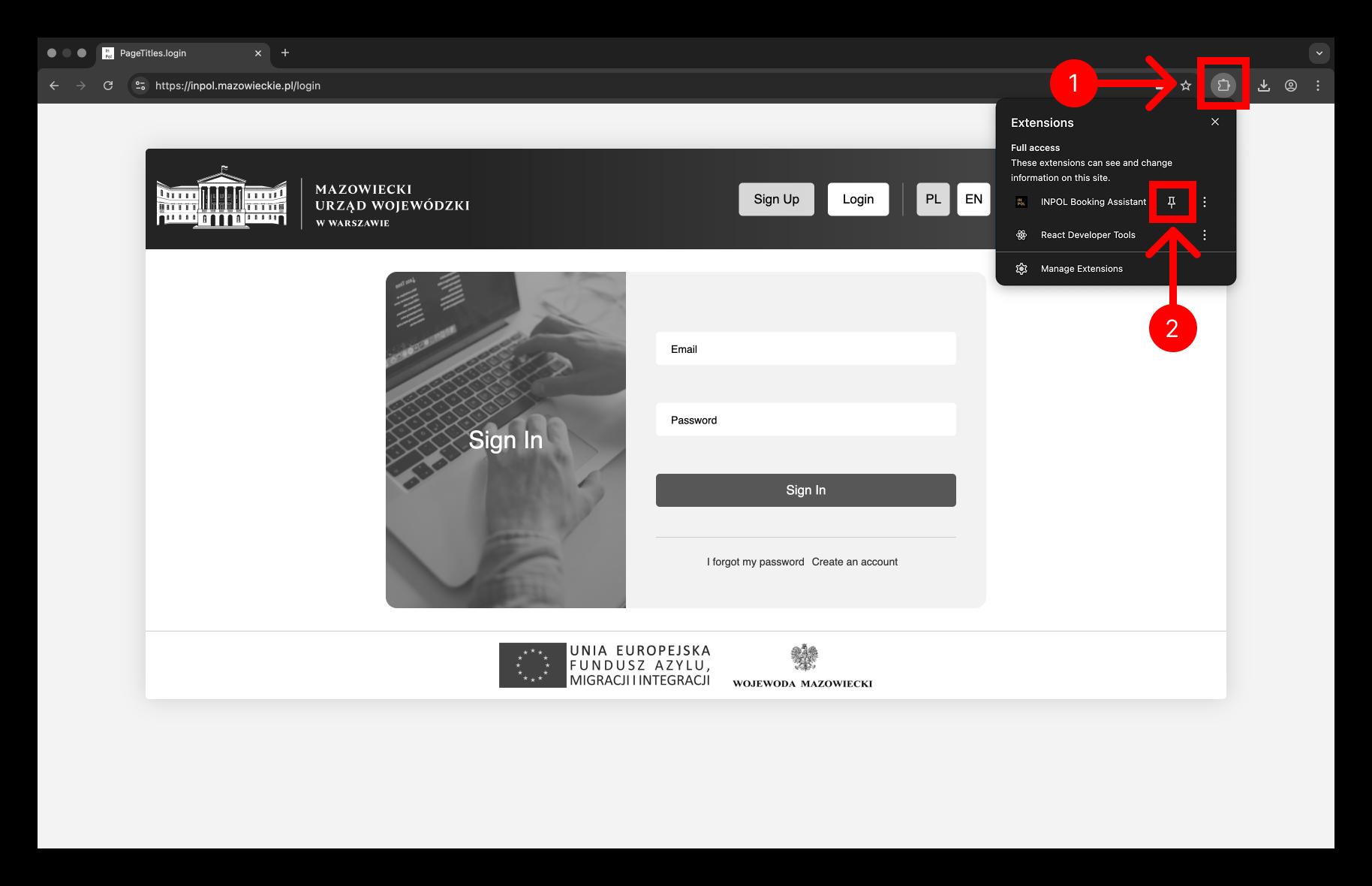
Usage
Using the Extension
Click on the INPOL Booking Assistant icon to start working with the extension

Troubleshooting
Need Help?
If you're having trouble with installation, contact our support team: